File Preparation Guide
General File Preparation Guidelines
We accept print-ready PDF files only and here’s why. If you produce a print-ready PDF file with the fonts embedded, what you see on your screen will be very close to what you’ll see on the printed page. We’ve found that going to a PDF only workflow has reduced the chances of file errors in the print production process.
Download this PDF File Specification sheet to help you make print-ready PDFs.
No. We only accept print-ready PDF files. We do this because print-ready PDFs have proven the most reliable way to reduce print production errors.
When you submit your pages, make sure they are in sequential order (1,2,3…). Our software will separate and number your pages just as they are submitted. Once we pre-flight and check your files, a print production proof will be sent to you for approval. Check this proof carefully to ensure that the pages are in the correct order. The proof will be what is printed and it’s your responsibility to make sure that everything is in the right place and looks good.
Call us, we’re happy to help. You can reach a customer service representative at 800-604-3063 or email info@CatalogsAndMagazines.com.
Designing Your Catalog, Magazine or Booklet
This is a term that describes artwork that goes to the edge of the page and “bleeds off.” To make this happen, the artwork that is printed is larger than the final size of the book. The extra artwork or image area is cut off in the finishing of the catalog, magazine or booklet. Usually, bleeds are setup in your layout and design tool. Standard bleeds are 1/8 of an inch (0.125).
The Trim Zone is the actual area of the book that will be cut out for the final size. This works in connection the Bleed of the product and the Safe Zone and is between the two. Usually, the Trim Zone is 1/8 of an inch (0.125) from the Bleed and 1/8 of an inch (0.125) from the Text Safe Zone.
The Text Safe Zone is the area defined inside the Trim Zone. This is the area where you should avoid having any content or text that you don’t want trimmed off in the finishing of your catalog, magazine or booklet. Usually this is set to 1/8 of an inch (0.125) from the Trim Zone.
No. We will add marks to your file before it is sent to print production.
RGB color space is for monitors and the internet only. CMYK colorspace is used exclusively in print production. If you design in the RGB colorspace we will have to convert your files to CMYK. This conversion will cause color shifts. Best practice, make sure all your images are designed using the CMYK colorspace.


 Resolution, as known as Dots per Square Inch (DPI) is a measurement of how much information is included in a photograph or graphic image. To achieve the best print quality, you should make sure that all your graphic images have a resolution of 300 dpi. Images with a DPI of less than 150 will print with pixelization. Low resolution errors and warning will be identified on your print production proof. Please pay close attention to these warnings as they may affect the quality of the final product.
Resolution, as known as Dots per Square Inch (DPI) is a measurement of how much information is included in a photograph or graphic image. To achieve the best print quality, you should make sure that all your graphic images have a resolution of 300 dpi. Images with a DPI of less than 150 will print with pixelization. Low resolution errors and warning will be identified on your print production proof. Please pay close attention to these warnings as they may affect the quality of the final product.
Your final print-ready PDF should be sent in single pages, in the order that you would like them to be printed, in a multi-page PDF. Don’t send us pages in printer spreads, we’ll arrange your pages for the press before they are sent to print production.
Other Questions and Issues
Artwork is guaranteed to be on file and available for reorder for 12 months. After 12 months, it is possible that your artwork may be archived. Please contact customer service at 800-604-3063.
We operate a PDF based workflow. If you are having difficulty creating a print-ready PDF, we’re here to help. Contact Customer Service at 800-604-3063.
Uploading PDFs, Mail Lists and Proofing Files
Once you have successfully completed the checkout process, you can upload your print-ready PDF files on the order confirmation page. Scroll down to the “Order details” section and look for the “Upload Job Files” dialogue. Click “Add files” and select the print-ready multi-page PDF for upload.
If you would like to upload your files at a later time, login to the “My Account” section of the site and click on “Orders” to bring up a list of open and past orders. Click on the “View” button and look for the “Order Details” section and look for the “Upload Job Files” dialogue. Click “Add files” and select the print-ready multi-page PDF for upload.
Make sure that you upload a multi-page print-ready PDF file with all of the fonts and elements embedded.
Once your files are received, we will pre-flight your job and prepared the files for print production. An email with instructions for downloading an online proof will be sent to you within 24 hours. Please contact customer service at 800-604-3063 if you require assistance with file upload.
Once you have successfully completed the checkout process, you can upload your Mail List files on the order confirmation page. Scroll down to the “Order details” section and look for the “Upload Mail List Files” dialogue. Click “Add files” and select the .CSV, .XLS. or >XLSX file for upload.
If you would like to upload your files at a later time, login to the “My Account” section of the site and click on “Orders” to bring up a list of open and past orders. Click on the “View” button and look for the “Order Details” section and look for the “Upload Mail List Files” dialogue. Click “Add files” and select the .CSV, .XLS. or >XLSX file for upload.
Make sure that you upload a mailing list that meets our specifications. For a complete guide and sample file, view the Mail Services guide.
Once your files are received, we will process your mail list for duplicates and postage. An email with postal paperwork and the postage amount will be sent to you for your review. Please contact customer service at 800-604-3063 if you require assistance with file upload.
When your online Proof Files are ready, you will receive an email with a link to download the proof. To approve the proof, login to the “My Account” section of the site, click on “Orders” and look for the “Your Online Digital Proofs” section.
To see the files, please read and accept the disclaimer by checking the “I agree…” box. Download the proof and carefully check your files. If everything looks good, answer the “Do you approve?” question by selecting “Yes.”
If there is a problem with your online digital proof, select the “No” option and give a description of what issue you have with the proof.
Once approved, Print Production of your job will start on the next business day after the proof approval.
If at any time you have questions about the status of your proof or issues with production, please contact customer service at 800-604-3063 or create a support Service Ticket.

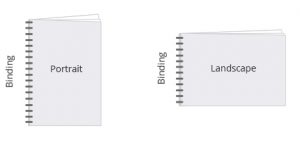 Long Edge Binding Short Edge Binding
Long Edge Binding Short Edge Binding Saddle Stitched
Saddle Stitched

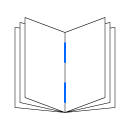 Choose the color option for the inside pages of your cover.
Choose the color option for the inside pages of your cover.